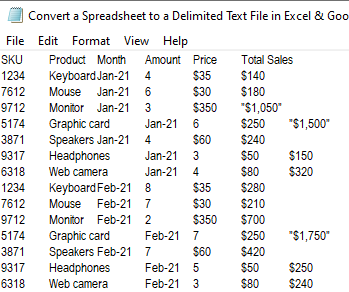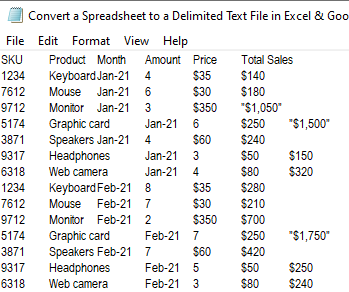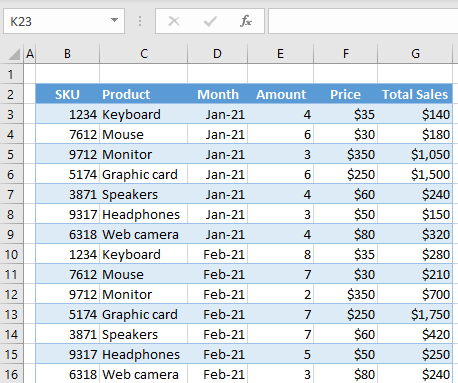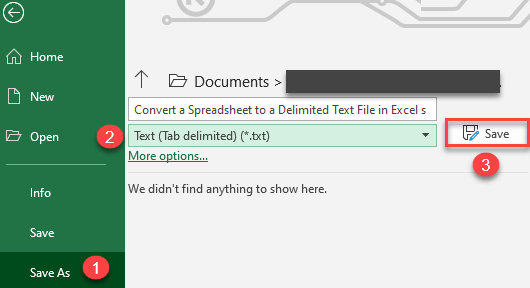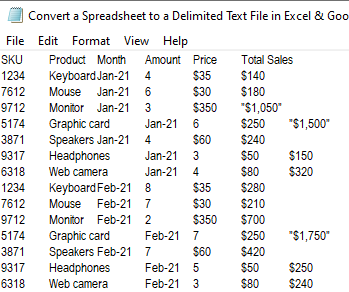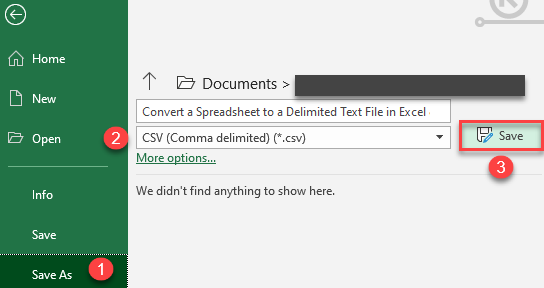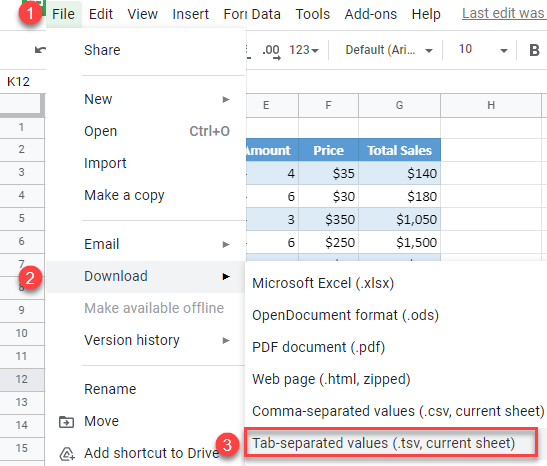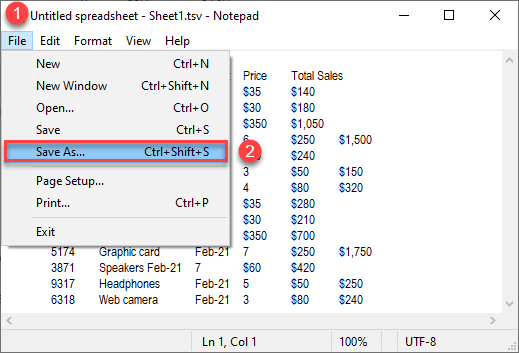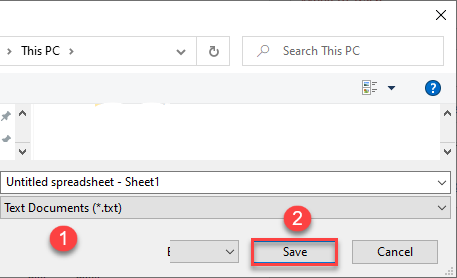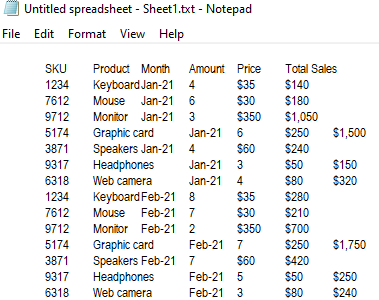Convert Spreadsheet to Delimited Text File in Excel & Google Sheets
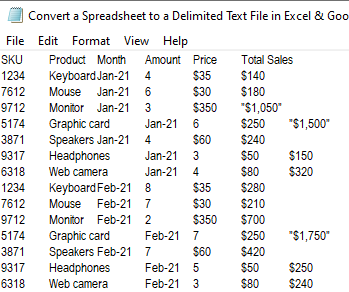
To convert a spreadsheet to a text file, first open it in Excel. The following example shows how to save the table below as text without losing the column separators.
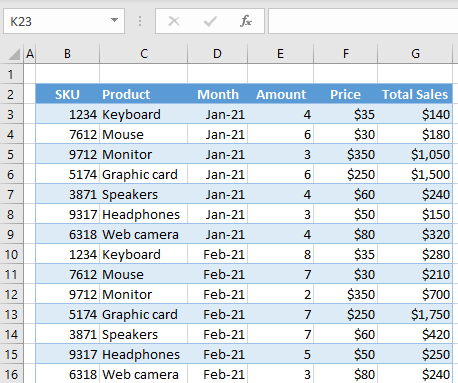
- To save as a text file, from the Ribbon, go to File > Save As.
- Choose document type Text (Tab delimited (*.txt).
- Then press Save.
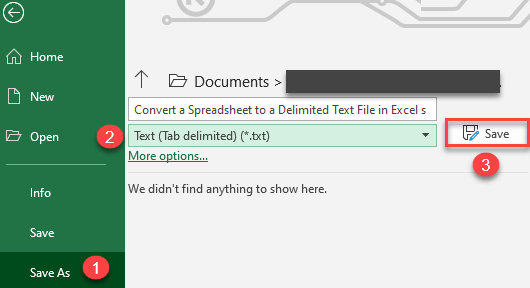
As a result, a text (tab-delimited) file is saved in the location you specified with all columns separated by a tabulator. When you open the file in a text editor (such as Notepad), it looks like the picture below.
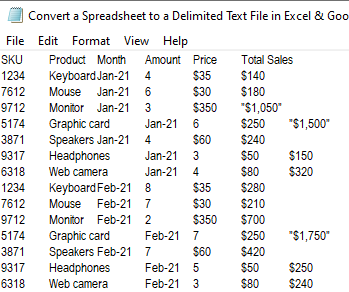
Convert an Excel File to a Comma-Delimited CSV File
You can also convert a spreadsheet to a comma-delimited text file in a similar way.
- In the Ribbon, go to File > Save As.
- Choose document type CSV (Comma delimited (*.csv).
- Then press Save.
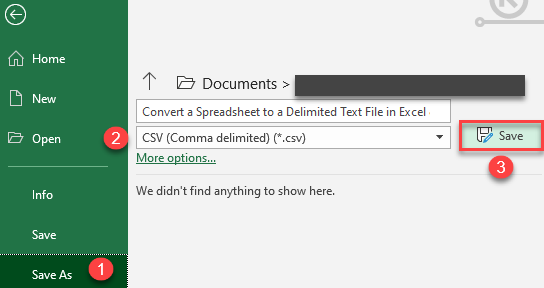
Now, all columns in the CSV file are separated by a comma. When you open the file in a text editor (such as Notepad), it looks like the picture below.

Notes
- From the text editor, the CSV file can be saved as a text (TXT) file if necessary.
- Delimited text files can easily be opened again in Excel with Text to Columns.
Convert a Google Sheets File to a Delimited TXT File
To convert a Google Sheets spreadsheet to a tab-delimited file, you must first save the sheet as a Tab-separated values (.tsv) file, and then save that file as a tab-delimited (TXT) file.
- In the Menu, go to File > Download > Tab-separated values (.tsv, current sheet).
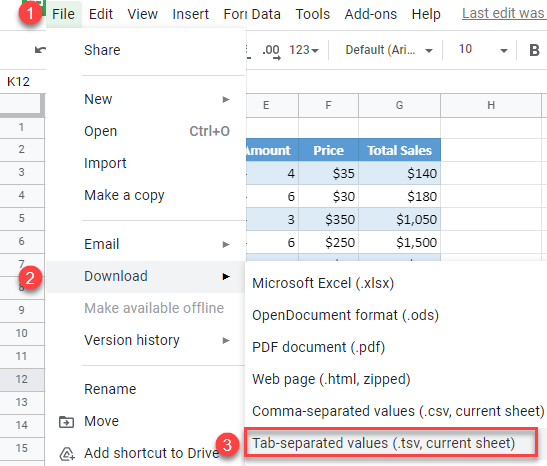
- As a result, you get a TSV file you can save as a text file. Open the TSV file in a text editor (such as Notepad) and save it with the .txt file extension. Go to File > Save As (or use the keyboard shortcut F12).
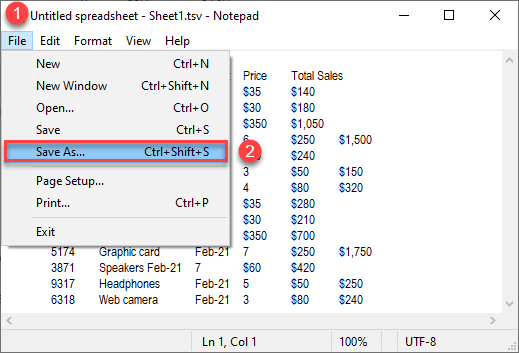
- In the pop-up window, set the document type to Text Documents (*.txt) and click Save.
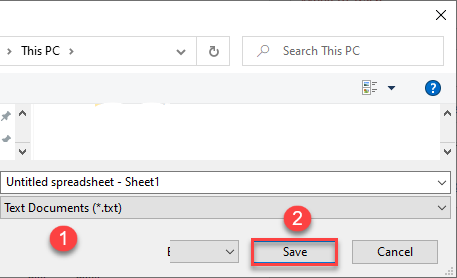
The final output is the text file with the tabular delimiter.
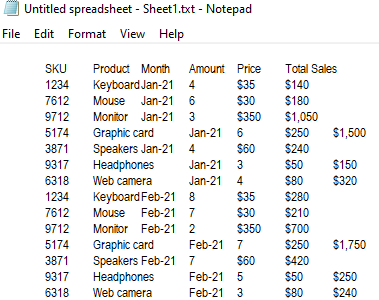
Convert a Google Sheets File to a Comma-Delimited (CSV) File
To convert a Google Sheets file to a comma-delimited file, go to File > Download > Comma-separated values (.csv, current sheet).